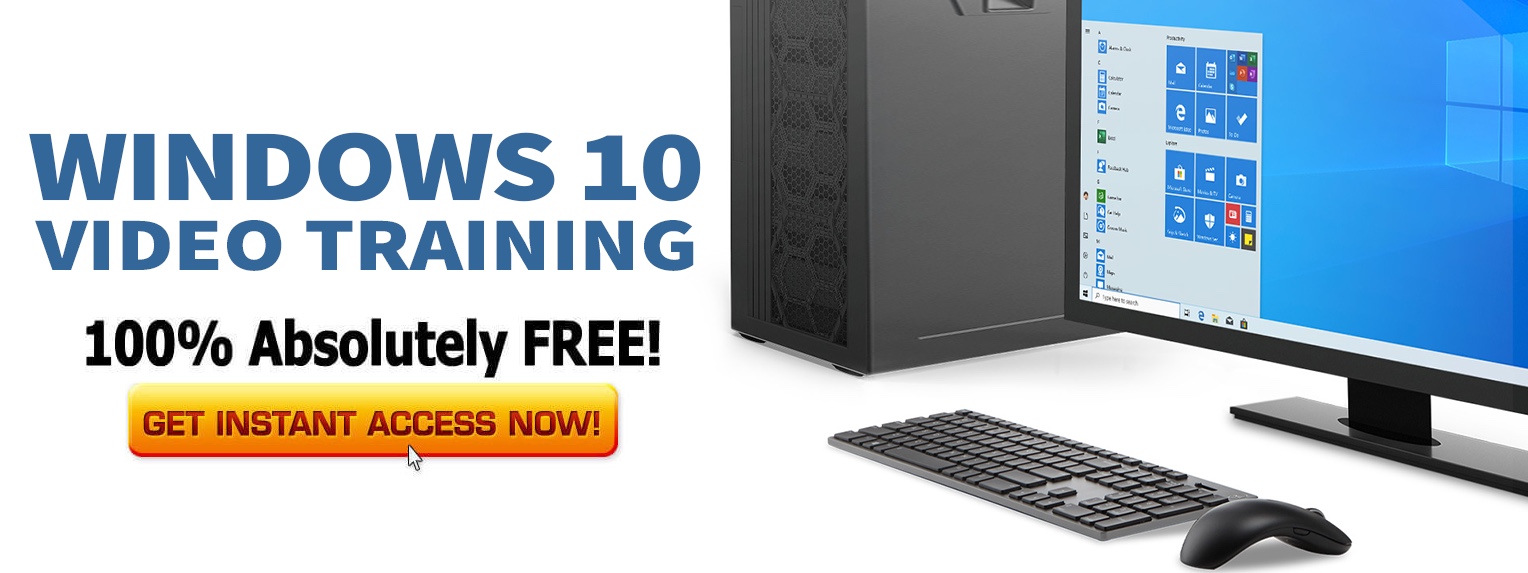The date and time you set on your Windows 10 device not only helps you keep track of time, but it is also what other apps and programs use to function properly. While Windows 10 does a good job of automatically maintaining both time and date, there may be cases when you want these changed.
This tutorial shows you how to change the date and time in Windows 10.
1. Open the Settings app, and click on the Time & Language option in the main panel.
2. Make sure that Date & time is selected on the left side.
3. On the right, you will see the toggle that says Set time automatically. Change it to turn off automatic time updates, and Windows will let you to change the time yourself.
4. Click the Change button under Change date and time.
5. Set the data and time as required, and these values will now be adjusted throughout the operating system to what you specify.