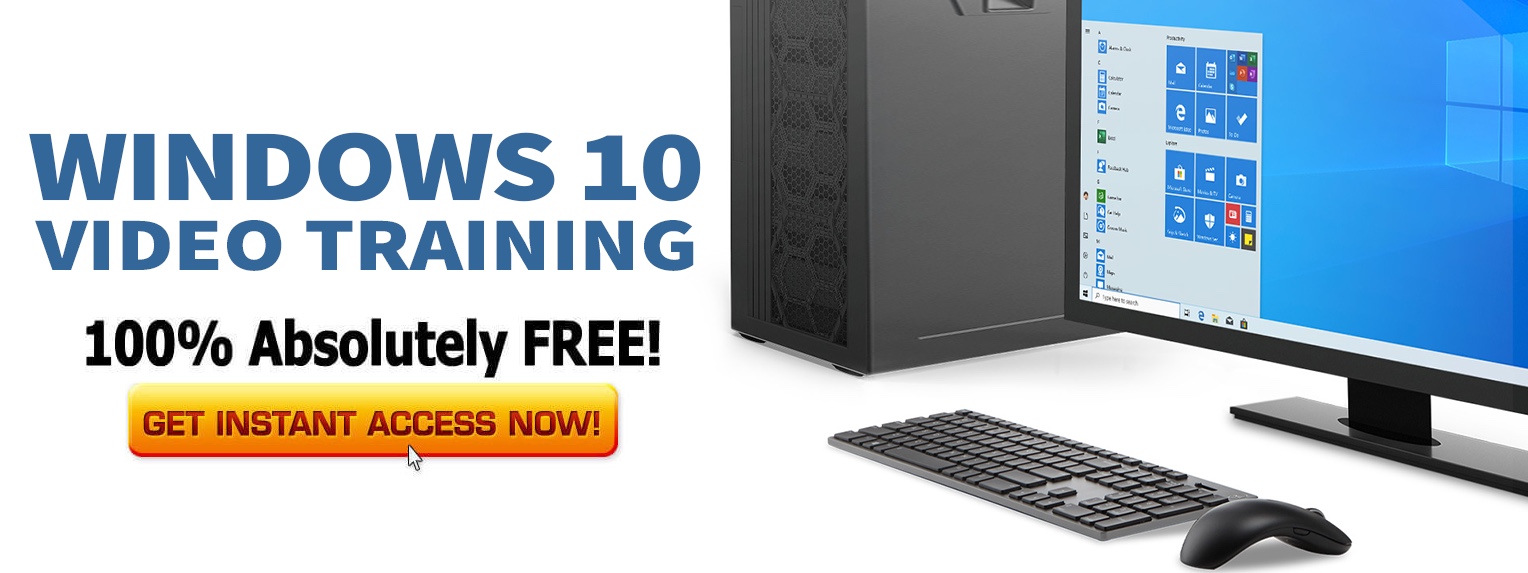Enhanced Task Manager
The Task Manager in Windows 10 also got a couple of neat additions. It now displays your disk type, and helps you know whether you have an SSD or an HDD in your system. Previously, only your disk performance details were displayed. This information is shown in the Performance tab.
This tab also displays your GPU temperature now. You need a dedicated graphics card for this, as this feature does not work on integrated or onboard GPUs. And your graphics chip must support the WDDM 4.2 driver model.
Changes to Settings
The Settings app is one that has been continually improved in Windows 10. And you’ll find a host of changes in the May 2020 Update, too. Some of these are cosmetic in nature, while others are simple tweaks or additions to existing capabilities.
None are dramatic, however.
But the first change you’ll notice when you launch Settings is that there is now a header with your account name and picture on the upper left. To the right are the status of OneDrive and Windows Update. From here, you can click your account to manage it, click on OneDrive to launch it, or click on Windows Update to see any updates in progress.
The Network Status page in Settings also got a nice makeover. It now combines information that was previous scattered across multiple panes, like your IP address, connection properties, and data usage.
You can also now specify the exact bandwidth to use when you download Windows updates. Before the May 2020 Update, it was possible to set a bandwidth limit, but only as a percentage. You can now specify the exact bandwidth that you want to reserve for this.