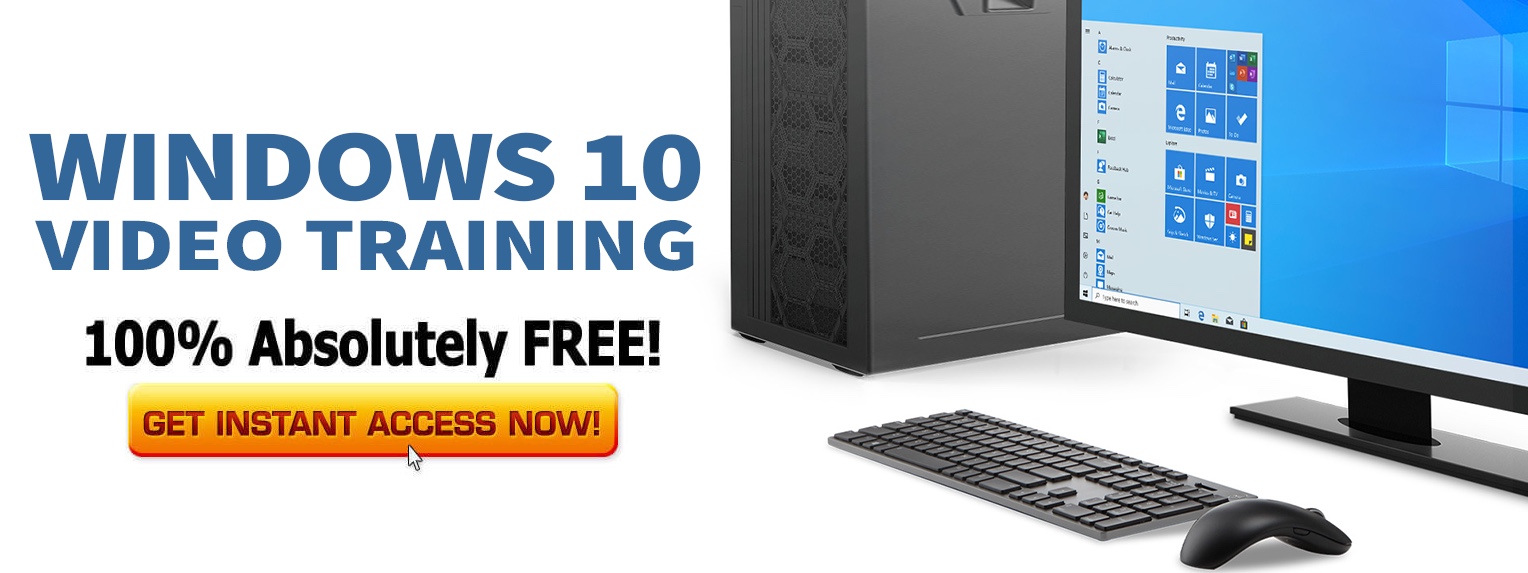How to Launch It
- Open the traditional Control Panel through the Start Screen or using the Run Windows command “control”.
- Select “Category” view for Control Panel.
- Select “System and Security” category. This opens a new page containing the subcategories.
- Select “Action Center”. This will launch the applet on the same control panel page.
Security Section
This part displays the current status of the security components of the system – whether they are enable or disabled. Also, any issue with a component is displayed here, which you can solve by following the provided steps.- Windows Update
- Internet Security Settings
- Network Firewall
- Microsoft Account
- Windows Activation – This component ensures that your Windows system is valid and legal.
- Windows Defender – Windows’ default antivirus and malware program.
- User Account Control – This component keeps track of the extent to which Windows should notify you in case of system modifications like application installation, system settings, etc.
- SmartScreen – If this is on, then Windows will ask for confirmation before executing an unverified or unknown program.
Maintenance Section
You can see the current status of the maintenance components of system in this section.- Usually in case of a problem, like crashing of an application, Windows checks online for a possible solution. You can view whether this behavior is enabled or disabled.
- Automatic Maintenance – Windows can schedule automatic maintenance activities like updating Windows, scanning system for viruses, diagnosing the health of system software and hardware, etc.
- HomeGroup – Current status of your HomeGroup sharing network. If you haven’t joined any, you get an option to create one.
- File History – This component keeps backup copies of your selected files and folders, thus securing you from data loss.
- Drive Status – This component keeps statuses of all the internal and external drives.
- Device Software – This component handles the health of the software drivers.