How to Launch It
- Invoke the Start Screen by hitting Windows Key.
- Search for the “Weather” app tile. Clicking it will launch the app.
User Interface and Structure
Weather app excels at using dynamic background, driven by the current weather conditions. For example, if it is rainy outside, you will see cloudy and bluish background in the app. Similarly, in case of a scorching sun, the weather app adapts a bright and yellowish background. The app is divided into several sections, with each section providing different type of statistical data. As per the Modern UI guidelines, Weather app has a horizontal layout, with each swipe (or scroll) bringing the focus on a new section. The sections are as follows.- Bing Weather – Weather conditions for today and upcoming days.
- Hourly Forecast – Details weather data for today.
- Maps – Lists maps that mark conditions of different weather components.
- Historical Weather – This section uses data of past weather conditions, and creates a graph for it.

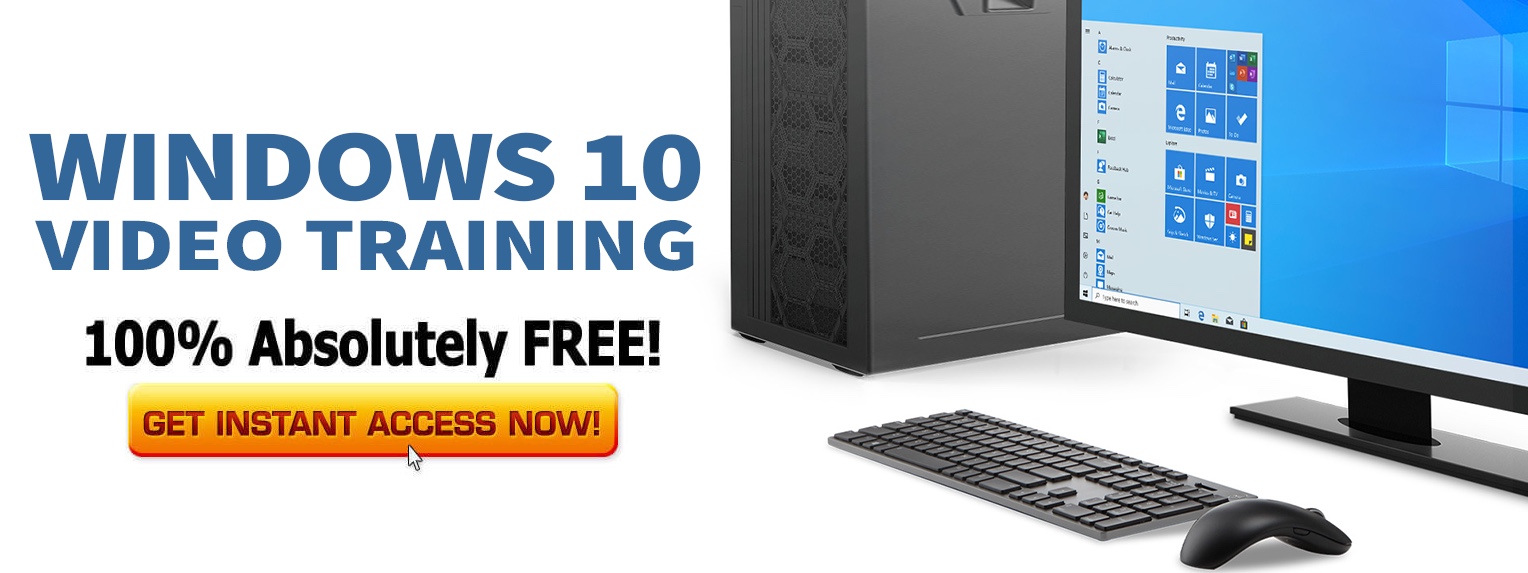
is this a review?
I’d call these advanced product descriptions.
I’m not really going to be doing app reviews but we are putting things in place where the readers will be able to review Windows 8 applications.