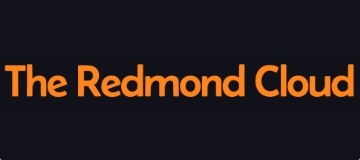In our previous ‘How to’ post we took a look at File History in Windows 8, a powerful feature allowing you to create an automated back-up of your most cherished files and folders. No more data loss if your PC shuts down, crashes or god forbid you experience hardware failure. Today we take a look at ‘Family Safety’, a function designed primarily for parents concerned with the type of content their children are exposed to whilst on the PC.
Family Safety is a powerful function that allows parents to administer a range of safety features/restrictions that create an added layer of protection for their child’s browsing experience.
Alternatively, and not its original intention, Family Safety could be used by System Admins looking to implement a range of controls within a working environment.
So before we dive into how to set up Family Safety, lets take a look at some of the main features in more detail:
- Curfew setting – this is a great feature for parents worried about their kids staying up till the early hours surfing the web, watching DVDs and talking to their friends on social media and instant messaging programs. Curfew setting places restrictions on when and how long your child’s user profile can be accessed, so if bed times 10pm you can set the profile to log out at 9:50pm. Of course this requires a strong password on your personal user profile, so that means moving away from “qwerty” and “password”.
- Web browsing restrictions – although a standard facet of any antivirus program, Family Safety has built in control settings for web browsing giving your children greater protection from inappropriate content. You can select individual sites, or select categories of websites to class as ‘off-limits’. So if your children have a habit of spending all their pocket money on eBay or Amazon you can just declare them off limits, simple.
- Game restrictions – don’t want your kids playing gory and violent ‘red band’ zombie and war games? With game restrictions in Family Safety you can ban the installation of games categorized outside their age category. Or maybe you just want games like Candy Crush and Cut Rope clogging up your computer, in which case you can prevent the installation of any games.
- App Restrictions – we’ve all heard the horror stories of $1000s worth of applications and in game purchases being made. App restrictions makes this type of purchase an impossibility.
- Reporting – last and perhaps less important, dependent on how concerned you are is the reporting function. Keep up to date on your kids browsing history and usage to ensure they are not getting up to know good, a bit to over the top for me.
So there we have it, Family Safety in Windows 8. Now you know what it is, lets work out how to use it. Check out the infographic below, and you’ll be a Family Safety guru in a matter of minutes. The graphic is a collaboration between instructors and marketing from the team of at Firebrand Training. Let us know how you get on.