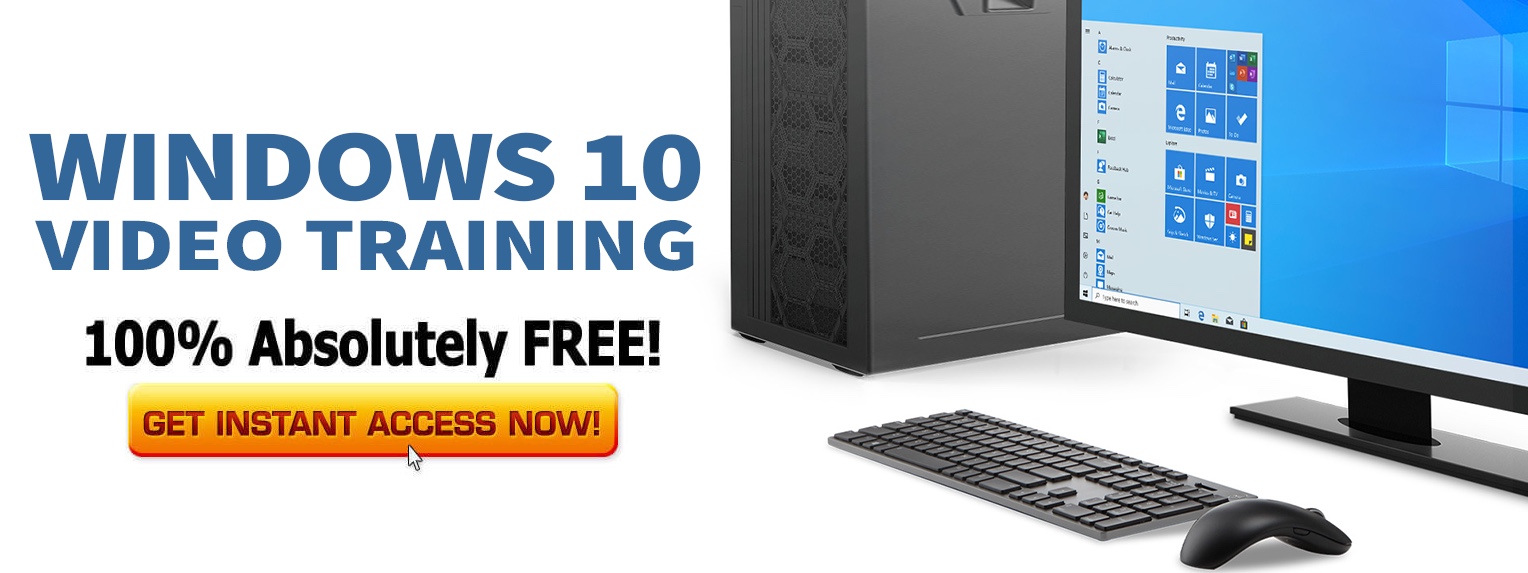I’ve been a huge fan of Aero Snap ever since I first started using Windows 7. It quickly became second-nature for me to drag windows around to quickly maximize or minimize them, or snap them to the left or right half of the display. For Day 17 of the 30 Days with Surface Pro series, I am taking a closer look at the split screen options on the Surface Pro, and it has forced me to reconsider an opinion I expressed on Day 10.
On Day 10, I complained about the way split screen is handled in the Windows 8 Modern UI. Rather than the 50/50 split of Aero Snap, Windows 8 does a 75/25 split that seems less functional. It works OK for some things, but it’s not very functional for how I normally use Aero Snap–which is to have a browser open in one window for research while my word processor is open in the other window for writing.
When I disconnect the Surface Pro from my 23-inch monitor, though, and use it as an actual tablet, suddenly Microsoft’s wisdom starts to make sense. As it turns out, splitting a 10-inch display doesn’t leave you with much room to work, and the the 75/25 split isn’t so bad. Of course, there’s also room for options other than 50/50 or 75/25, and it would be nice to have more flexibility.
Check out the full Surface Pro, Day 17: Changing my mind about Windows 8 split screen for more about why the 75/25 split is a step in the right direction for using multiple apps at the same time on the Surface Pro tablet.