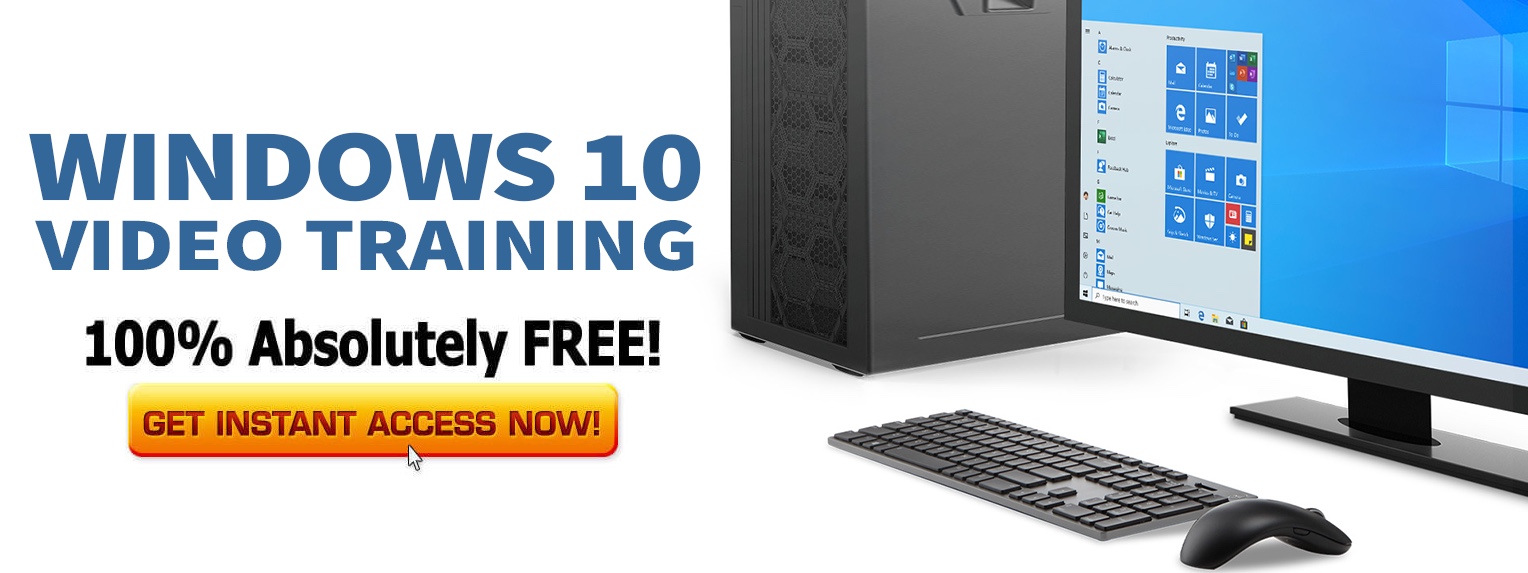Windows 10 has both modern settings and a Control Panel, but the Settings app gives a rough experience as some key features are missing. Well, fortunately for users, Windows 10 Control Panel has an advanced page for configuration. This feature is known as the “God Mode.”
It allows users to access advanced tools, tasks, and features with ease. You can also access your management features from one location. This mode gives a better feel compared to the modern settings of Windows 10.
The screenshot above shows that the UI of God Mode is built on the layout of the Windows 10 control panel. It is designed to assist users in configuring their settings from the same screen.
How to Activate God Mode for Windows 10
You can activate God Mode for Windows 10 by creating a unique shortcut folder. Follow these steps to get it done:
- Log in as an administrator.
- Right-click on any spot on your desktop, then select “create a new folder.”
- Right-click on the folder you have just created.
- Rename the new folder as “GodMode.{ED7BA470-8E54-465E-825C-99712043E01C}”
- Press the enter key.
When that is done, right-click on the folder and select “open.” The contents of the folder will look like the image below:
The God Mode has about 200 settings that are assigned to various categories. For instance, you can find options for Disk Management under the Administrator Tools. A universally unique identifier tool like CLSID can be used to have direct access to various settings pages on the desktop. The tool does so by identifying COM class objects.
For instance, a folder named {D20EA4E1-3957-11d2-A40B-0C5020524153} can be created with CLSID to access Administrative Tools like defragmentation tool and format disk options.
You can try the following examples:
- {F02C1A0D-BE21-4350-88B0-7367FC96EF3C} for network.
- {6C8EEC18-8D75-41B2-A177-8831D59D2D50} for mouse properties.
- {28803F59-3A75-4058-995F-4EE5503B023C} for Bluetooth.
- {C58C4893-3BE0-4B45-ABB5-A63E4B8C8651} for troubleshooting.
- {ED834ED6-4B5A-4bfe-8F11-A626DCB6A921} for personalization.
The Extended God Mode
This mode is a feature that improves the default experience you will get when using Windows 10 God Mode. The extended God Mode enables you to access all 200 settings and options on one screen just like the God Mode. The catch is that you can also filter and search for the settings that you need.
If you cannot find the exact setting, the result of your search will be stored. This will enable you to find it easily when next you access the extended God Mode. You can also list your favorite settings, then bookmark them for ease of changing settings later.
The extended God Mode tool can be downloaded here.