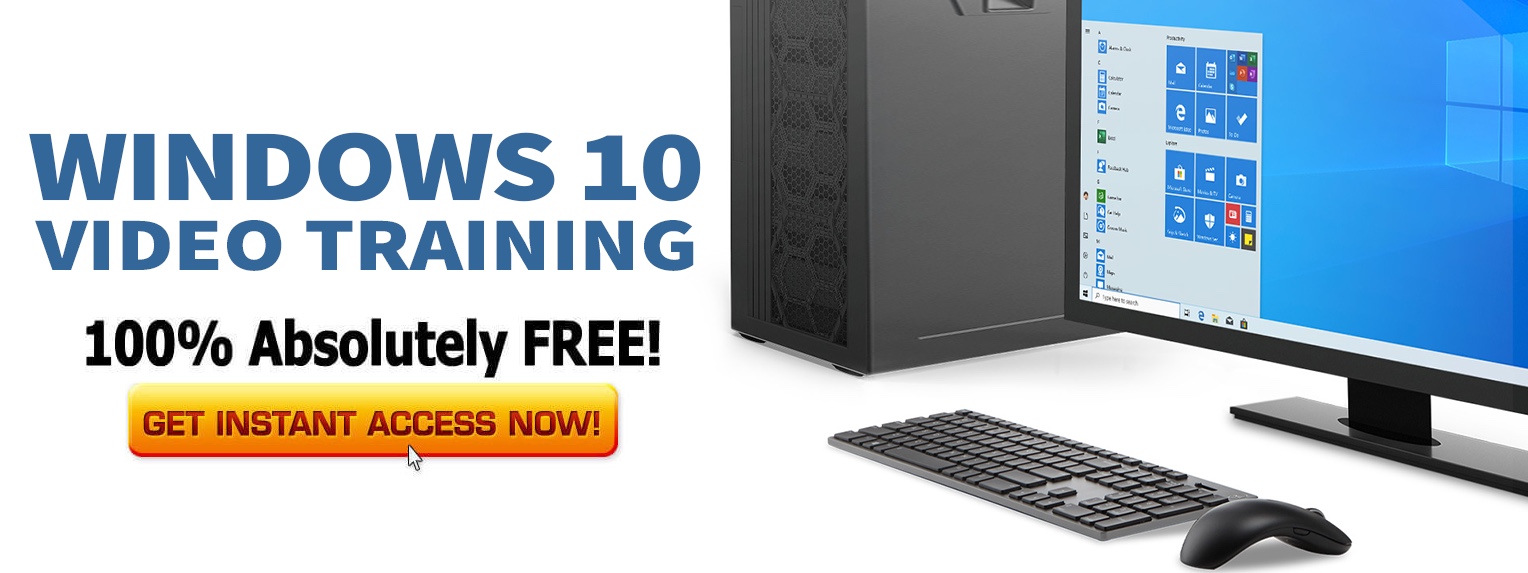And do it without losing any data!
Are you fed up with the bloatware in Windows 10? The operating system comes preloaded with a ton of software and apps you will probably never use and all it does it makes a big mess of your system. You could do things the long way around and delete the apps you don’t want, one at a time, from Control Panel but that would be such a boring way of doing things. And you might end deleting something important too.
No, there is an easier way and Microsoft provides it for you – you just have to know it’s there!
There is a built-in bloatware removal tool in Windows 10 and its called Fresh Start. What it does is resets your PC and installs only what is needed for running Windows 10.
Do back everything up on your PC first – although Fresh Start won’t delete any files or folders you have stored, it’s always best to cover your own back.
Ready to debloat?
- Launch your Start Menu and go to the Search Bar
- Type in Windows Security
- Now click on the option for Device Performance and Health
- Find the Fresh Start tab and click it, then click on Additional Info
- Click Get Started, accept the UAC prompt and the Fresh Start window will pop up
- Click Next and you will see a list of all the Windows 10 bloatware that will be discarded
- Cast your eye over the list to make sure there is nothing you want to keep and click on Next
- Click Start, kick back with a cup of coffee and wait for the Windows 10 reinstallation process to finish.
Do note that Windows will NOT remove any third-party apps that can be found in the Microsoft Store. If you want to remove those, open Settings>Apps and go to Apps and Features – click the app you want to be removed and click Uninstall.
You’ll also find that Fresh Start won’t touch your personal settings; all it does is updates to the newest Windows 10 version and kicks out any bloatware.
One nice, clean, speedy computer, free of bloatware and running just how you want it!