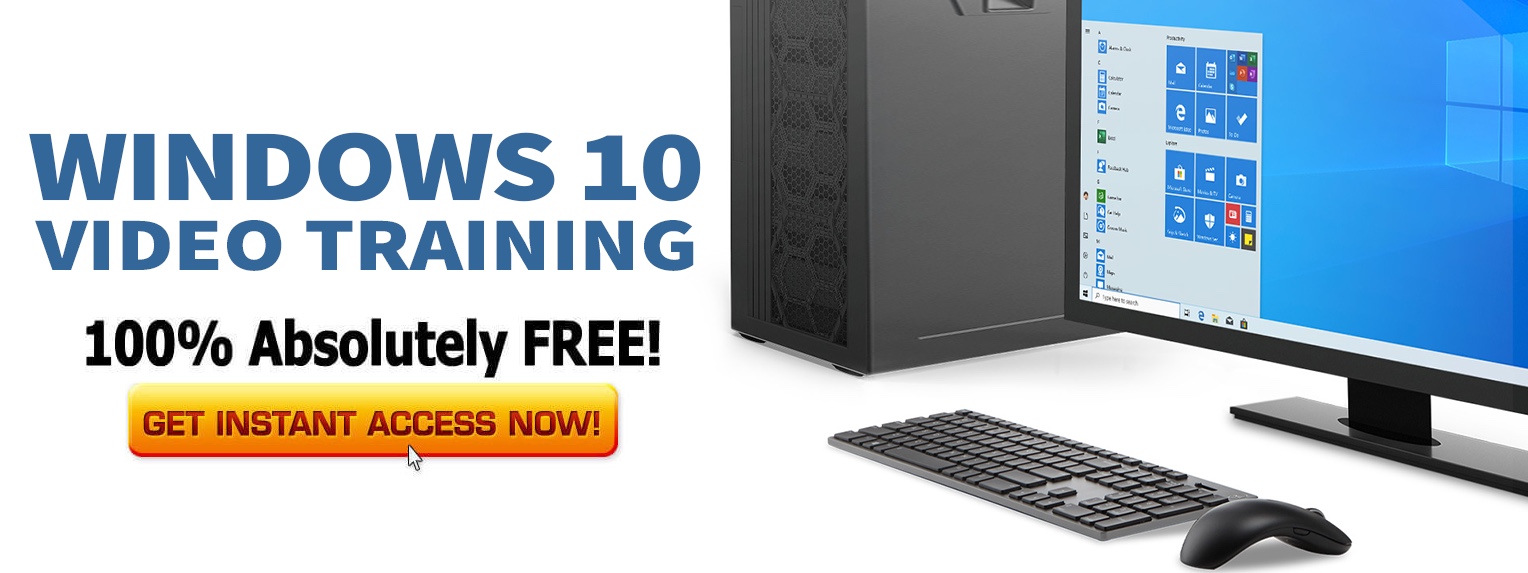This is a guest post by Cameron Tyler.
If you weren’t paying attention to the push-and-pull interaction between advocates for traditional systems users and pushers of Metro UI, Microsoft has expanded the spat between hand-held device developers to the entire compute and transfer community.
Microsoft introduces Windows 8: a project in touch-screen UI for the desktop and other large computing devices.
Queuing in on the momentum building from touch-screen technology and touch-manipulated UI (user interfaces), the Microsoft team has helped a tech-savvy generation find another itch to scratch: the expansion of proven touch-screen UIs from hand-held devices to larger screens.
Windows 8 comes stocked with applications and outfitted with the Metro UI. Microsoft hopes to ride the wave of the recent success in the multiple-application and easy-swipe combination of the top cell phone and held-held device developers.
No More Start Menu and Other Issues to Consider
The Start screen will actually be there but just in a different form. While no one ever rants and raves about the Windows Start menu, it is a familiar tool that has become somewhat of an expected point of navigation. Changing the Start menu for some may cause some major tweaking among users.
However, the hope is that users will accept Windows not including one of the most well-known computer menus of all time, because the interface itself acts as a Start menu.
While some express concern over the sudden jump in interface style most experts anticipate a smooth transition from the traditional desk top to the more technically sophisticated but easier to use Metro-equipped systems.
Some argue that the jump-just-to-jump mentality has hit Microsoft and that it’s an unnecessary step in the evolution of the interface mogul.
The crux of the argument is that Microsoft forces its users into defecting from savvy traditional desktop users to trendy touch-screen operators in one fell swoop. While Windows 8 gives the option to operate in traditional system mode it isn’t clear to most beginners how to make that transition quickly and easily or, maybe most importantly, how to switch back.
However, the idea of evolution and change is that of survival; and a chief part of survival for any service provider is the ability to key in on the market direction in general. We’ve witnessed the rise and fall of some of hand-held device empires recently.
And those some-up-some-down movements have been solely based on success or failure in observing market direction. Microsoft is “evolving” in order to avoid the failure of one tech giant and ride the coattails of the success of another.
What the Jump Means for You
This change suits the Metro and traditional desktop user alike. The interface carries the appeal of easy swipe and easy access but also has the manipulative power characterizing Windows systems. The interface will offer the ability to combine or “clique” certain applications without having to manually build your own widgets.
This makes for a smoother transition between applications and more app accessibility and speed in completing projects. The major prospect of introducing this unique UI to the desktop is to harness the more powerful abilities of desktop systems and make them as easy to use and as useful as the apps on many of the highly touted hand-held devices of the day.
You’ll still be able to install your favorite applications and use them to your heart’s content, but without an intentional integration with Metro, the tile for your app will be a featureless square with the program’s name. Still, you can always switch to the desktop view and run whatever service you need to sync your files, play games or chat with friends.
The swipe-and-click pair has become the most impressive duo in the tech and UI community. Although the technology has been around and practical uses have shown up on public interactive machines, the introduction of it onto the personal desktop has become much-anticipated jump into what is perceived as the future of user interfaces.
How this will turn out for Microsoft will play out shortly.]]>