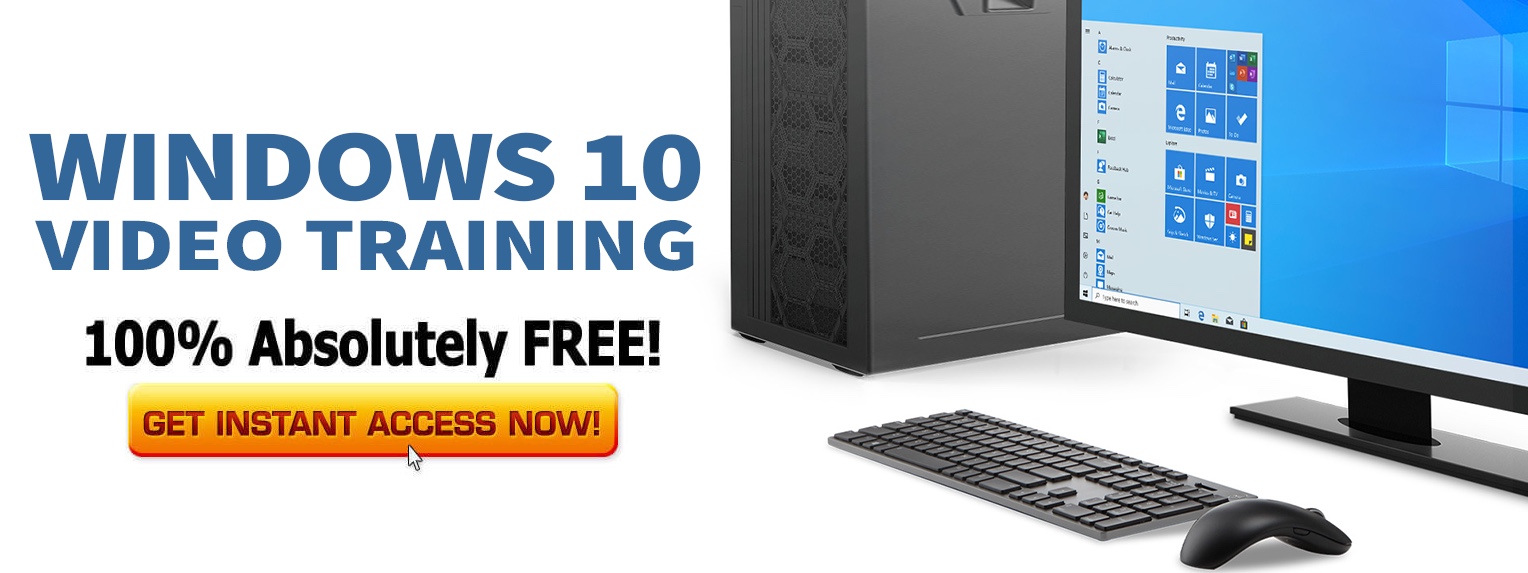Microsoft is releasing a new build of Windows 10 20H1 to Insiders today. The latest build, 19033, is being released to Insiders in both the Fast and Slow rings.
This is an important milestone for Windows 10 20H1.
With this new build 19033, Windows 10 20H1 no-longer has the build watermark at the lower right-hand corner of the desktop, meaning Microsoft is almost done working with Windows 10 20H1.
What’s new in Windows 10 20H1?
There are quite a few new features that Microsoft is cooking up that you might find interesting.
A New Cortana Experience
Microsoft is advertising a “new Cortana experience” with a “brand-new chat-based UI.” You can now type queries to Cortana rather than say them out loud. The history of your conversation with Cortana will appear as if it was a chat window, so you can see the results of recent queries just by opening Cortana from the taskbar.
Also, Microsoft says it has “updated Cortana with new speech and language models” as well as “significantly improved performance” of the voice assistant. And, soon, Microsoft says you’ll be able to use Cortana in any of its supported languages, even if your Windows operating system is set to use a display language Cortana doesn’t support.
Bandwidth Limits for Windows Update
The Settings app now will now give you more control over how much bandwidth is used for downloading Windows updates. In current versions of Windows, you can set a bandwidth limit as a percentage of your bandwidth.
Windows 10 20H1 will let you set a precise “Absolute bandwidth” limit in Mbps for more accurate throttling of downloaded updates. As a reminder, the update bandwidth limiting options on any version of Windows 10 are here – Settings > Update & Security > Delivery Optimization > Advanced options.
Faster Windows Search Experience
Microsoft asked why Insiders were turning off the search indexer and received three main areas to improve: “excessive disk and CPU usage, general performance issues, and low perceived value of the indexer.”
Microsoft says it’s now detecting peak usage times so it can better optimize when the indexer runs. For example, it won’t run when gaming mode is on, if power saving mode is on, if low power mode is on, when CPU usage is about 80%, when disk usage is above 70%, or when the battery is below 50%.
Displaying GPU Temperature in the Task Manager
The Task Manager’s performance tab will display your GPU temperature. Assuming you have a graphics card with a new enough driver—it must support the WDDM 2.4 driver model—you’ll find this information on your GPU’s status page under the Performance tab, too. This also only works with dedicated graphics cards, not integrated or onboard GPUs.
Displaying Disk Type in the Task Manager
Windows 10’s Task Manager now displays your disk type—SSD or HDD. This makes it easier to see what hardware is in your computer, and it can help you tell which disk is which if you have multiple disks in your system.
You can find this information on the Performance tab. Open the Task Manager (Ctrl+Shift+Esc) and click “More Details” to find it.
Bluetooth pairing optimization
Microsoft is improving Windows 10’s quicker Bluetooth pairing experience, which was previously called Quick Pair and is now apparently called Swift Pair. Now, when you have a supported device in pairing mode nearby, you’ll see a notification that prompts you to go through pairing.
The entire pairing process is performed through Windows 10’s notifications with no need to open the Settings app, and one fewer notification is shown. There’s a Dismiss button to close the notification if you don’t want to pair a device, and the notification shows more information about the device’s name and type, if possible.
Notepad will now be updated through the Windows Store
Microsoft has moved Notepad to the Store. It will now be automatically updated through the Store, allowing Microsoft to update Notepad more frequently than once every six months. You can now uninstall Notepad, too.
Windows will now allow you to “Make Your Device Passwordless”
You will be able to “Make your device passwordless” with a new option on the Settings > Accounts > Sign-in page. It’s a new setting that requires everyone on your PC sign in with a PIN or another Windows Hello sign-in method like face or fingerprint unlock.
Improved Network Status Information
The network status page at Settings > Network & Internet > Status now shows all the network interfaces you have available at the top of the page.
Microsoft says this new interface will “provide more information at a glance about your device’s connectivity, combining several pages to give you one clear view of how you are connected to the internet.”
Other changes
- Mouse Cursor Speed in Settings: Windows 10 now lets you set your mouse cursor speed from within the Settings app at Settings > Devices > Mouse. Previously, this option was only available in the Control Panel.
- Better Account Picture Settings: Windows 10 now makes it easier to set your account picture in Windows and across various Microsoft services. Head to Settings > Accounts > Your Info to set an account picture. When you set a picture here, Windows will now quickly update it both on your local Windows computer and across various Microsoft services—assuming you’re signed into Windows 10 with a Microsoft account.
- Optional Features Gets Better: The Optional Features page under Settings > Apps & Features > Optional Features is getting a better interface. You can now select and install multiple features at once, search available features, and sort them in different ways. You can see the date each feature was installed and view the status of feature installation at the top of this page.
- Wi-Fi Warning Redesign: Microsoft also says it’s changing how open Wi-Fi networks appear in the Wi-Fi list. Windows 10 will no longer display an “Other people might be able to see info you send over this network” warning message before connecting to an open Wi-FI network, which Microsoft says is confusing. Instead, there’s a new icon for secured Wi-Fi networks to more clearly emphasize you should connect to those.
- Accessibility Improvements: Microsoft has also updated the accessibility features with more new options and improvements. For example, there’s a new command in Narrator to give a web page summary (Narrator+S).
- Install MSIX Files Without Sideloading: System administrators will find that installing an MSIX file no longer requires enabling Sideloading in Settings or via Group Policy. Previously, installing these required enabling sideloading—just like on Android. Now, as long as the MSIX file is signed, a Windows 10 system can install it like any other application.
Stay tuned for more updates about Windows 10 20H1.