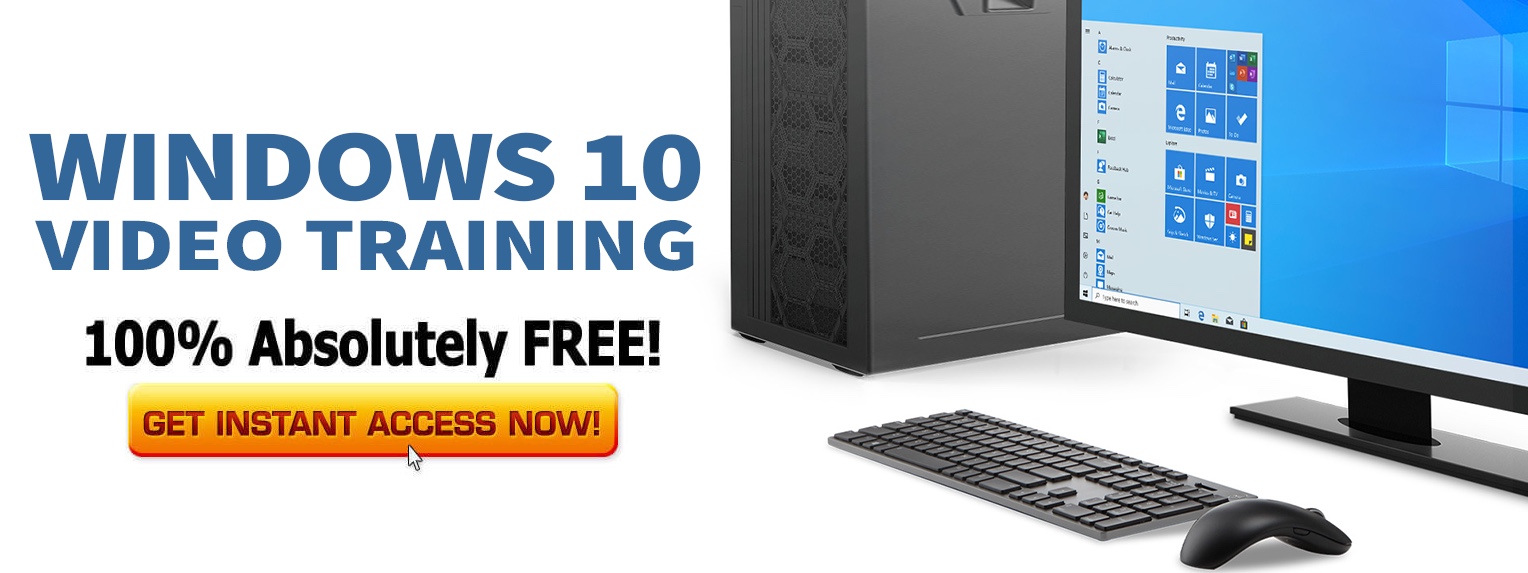Windows 10 is (at this point) recognized as the best Operating System Microsoft have ever developed.
Full of rich features designed to boost your productivity, this O.S. is basically set for mass adoption (as long as we can get Windows 7 out of the way).
The fact that the Operating System is so popular also makes it a nice and juicy target for hackers and cyber thieves who would like to get their eyes and virtual hands on your data. It’s also a target for malware, zero-day exploits and Windows 10 Update problems.
The best ways to secure your Windows 10 devices
Based on Industry best practices, here are the best ways to secure your Windows 10 PC, especially over this holiday season. Make sure to share this article with your friends and loved ones over the holidays.
Enable Windows Hello
Windows Hello
This feature enables users to unlock devices with facial recognition and fingerprint readers, bypassing passwords which are more likely to be hacked or stolen.
While the most skilled and advanced hackers can (maybe) get past elements of this security setup, two things to remember. One, it’s really hard to get past this and two, the people who can get past this probably aren’t looking for your data in particular.
Turn on Windows Hello and keep most of the hackers out.
Turn on BitLocker for Windows 10
BitLocker for Windows 10
BitLocker secures your data by encrypting it. Encryption secures your data by scrambling it so it can’t be read without authenticated decrypting using a recovery key.
BitLocker differs from most other encryption programs because it uses your Windows login to secure your data; no extra passwords needed. Once you’re logged in, your files look just like they would otherwise, and once you log out, everything’s secured.
Windows 10 Pro and Windows 10 Enterprise include BitLocker, but Windows 10 Home doesn’t. Having said that, there are also third party tools that offer disk encryption.
Enable Windows Defender
Windows Defender
Formerly known as Microsoft AntiSpyware, then Windows Defender, Microsoft Defender is a protection program provided by Microsoft to protect computers running Windows from spyware and malware.
This is Microsoft developed software and who else would do a better job at securing the code than the people who wrote it?
Enable Automatic Windows 10 Updates
Windows 10 Updates
Windows 10 is running as Software as a Service. This means that the makers of the software (Microsoft) continue to update the software and send out updates when they are ready. A lot of these updates are security updates and they do you no good if you ignore or don’t install them.
Yes there have been some glitches and snafus with Microsoft Updates but regardless of those, you need to keep your system updated automatically. With some emergency updates, it may be critically important to get those installed right away. Let your computer update while you sleep.
Turn on Controlled Folder Access
Controlled folder access
On Windows 10, “Controlled folder access” is a new intrusion-prevention feature that’s part of the Windows Defender Exploit Guard included in the Fall Creators Update.
Controlled folder access is designed primarily to prevent ransomware from encrypting and taking your data hostage, but it also protects files from unwanted changes from other malicious programs.
It’s an opt-in feature, and when enabled, it uses a mechanism to intelligently track the apps (executable files, scripts, and DLLs) trying to make changes to files in the protected folders. If the app is malicious, or it’s not recognized, the feature will in real-time block the attempt, and you’ll get a notification of the suspicious activity.
This is available in all versions of Windows 10.
Log in to Windows 10 with a local account
Local Account Windows 10
This is pretty simply and hopefully intuitive. If you use a local login account and not your internet enabled Windows account to log onto your device, you lessen the risk of your internet access being compromised if that account is hacked.
A local account only has access to local data on your device and can’t be used to compromise multiple devices.
and finally:
Back up your Windows 10 Data
Windows 10 System Restore
A backup of your entire system is your best strategy against hardware failure, software issues, and malware that can not only damage your installation but more importantly, corrupt your files.
If you don’t proactively create regular backups, you could end up losing relevant documents, irreplaceable photos, and custom configurations that you may have spent hours setting up.
With Windows 10, there are a lot of ways to create a backup, which can range from manually copying your files to external storage, to storing files securely in the cloud, to using third-party backup solutions.
However, if you don’t want to use third-party tools or messy manual methods, you can also create a full backup using the built-in legacy System Image Backup tool. Having a “cold” offline backup “ensures that you’re triple-protected against a ransomware attack, a hardware failure, or the theft of your device
The Bottom Line
Most people are protected with Windows 10 but for the unlucky few who leave their devices wide open, it could be a disaster.
During this holiday season, take the time and trouble to secure your Windows 10 device from hackers, malware, viruses and more by doing adopting most or all of these recommendations.
Merry Christmas and Happy Holidays to all!