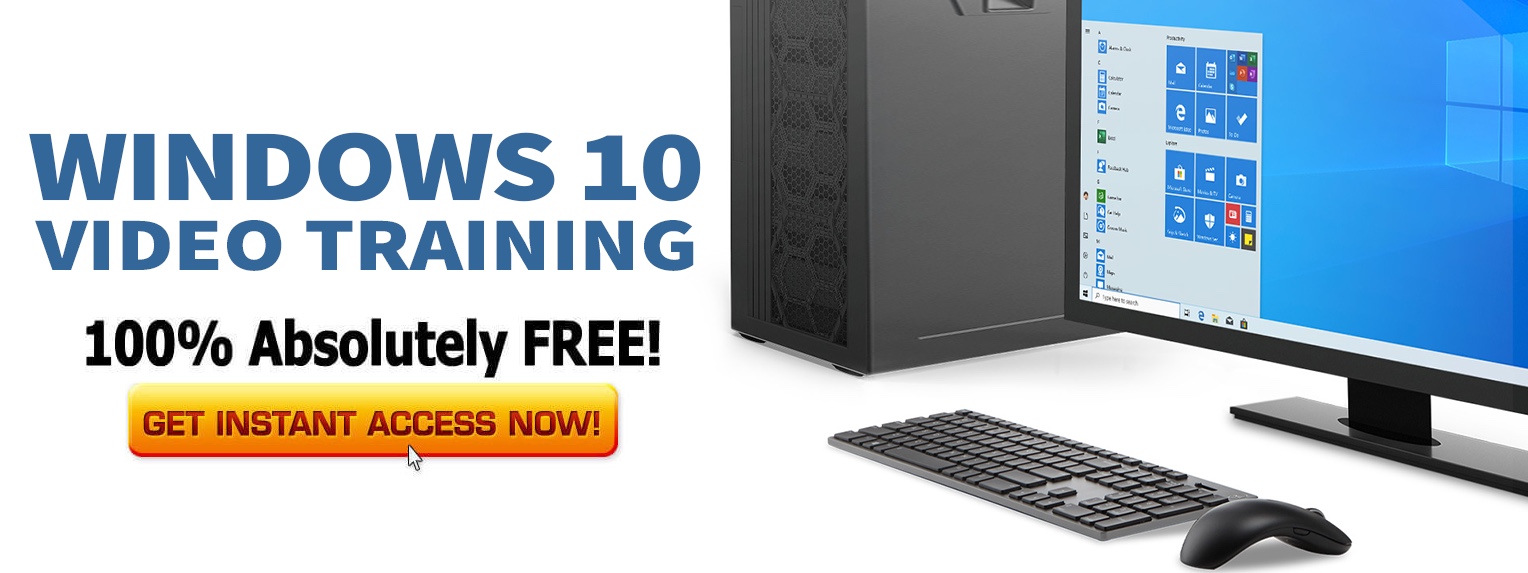Microsoft has rolled out an update for PowerToys, its open source toolset for Windows 10 that is inspired by the Windows 95 era PowerToys project. It has now qualified to version 0.12.
And this update brings a nifty new batch renaming tool into the mix.
This new utility goes by the name of PowerRename.
And as you might imagine, it helps you batch rename files in Windows 10. It works as a Windows Shell Context Menu extension that you can activate after configuring it in PowerToys. This will add the function in the right-click menu within most apps like File Explorer.
As Microsoft notes:
“While you type in the search and replace input fields, the preview area will show what the items will be renamed to. PowerRename then calls into the Windows Explorer file operations engine to perform the rename.”
Nifty!
This new solution makes it possible for you to rename large numbers of files using search and replace, and it also provides regular expressions support to replace filename parts easier. Microsoft has a guide on how to use regular expressions with PowerRename available for your viewing pleasure here.
You even can redo batch renames, if you so desire.
And for extra comfort, you also get a preview area that shows how items will be renamed. Specific options to remove or exclude certain things from the rename operation are also available, which should help speed up operations.
The PowerToys settings dialog allows for easy toggle of each of the built-in utilities, and it can also be used to configure them to start automatically on login if needed.
There are a few others features in this release too, including a bunch of additions for the FancyZone windows manager, and the Windows Key Shortcut Guide.
Redmond confirms that more PowerToys are under development, and these tools will be released at a later time, including a new maximize to new desktop widget, process terminate tool, and an animated GIF screen recorder.
To get started with PowerToys, all you have to do is download the installer from the GitHub page of the project, install it on your Windows device, and access it from the system tray.
Download: PowerToys